
Windows Media Player
Windows Media Player (WMP) comes preinstalled with each Windows system. Some love it, others hate it. Anyway WMP doesn’t have the ability to minimize itself to systray.

To minimize WMP to systray just follow these steps.
Step 1. Download the free Trayconizer.exe application from this site. After downloading install the application.
Step 2. Copy (in clipboard or a notepad) the full path to previously installed application. It should look like:
"C:\Program Files\Trayconizer\Trayconizer.exe"
Step 3. Locate WMP icon and select properties.
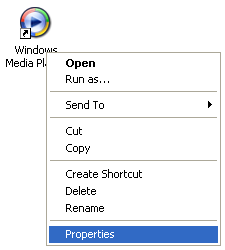
... and then paste at the beginning of Target textbox the text copied at step 2.
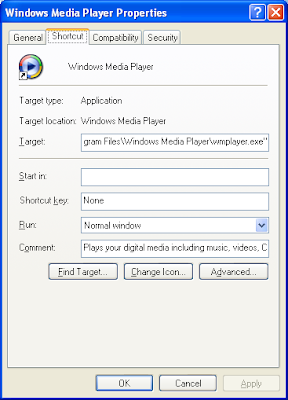
Your new target may look something like this:
"C:\Program Files\Trayconizer\Trayconizer.exe" "C:\Program Files\Windows Media Player\wmplayer.exe"
That’s all! Next time start Windows Media Player from that shortcut and you’ll see that it minimize to systray. This post presented how to minimize WMP to systray, but actually you can minimize almost any application using the same technique.
5 comments:
Excellent
Fantastic tool! Thanks a lot, man.
Really great, thanks alot mate
Fantastic, Thanks man... :)
but cannot control they media player using keyboard like fowarding, stop etc. microsoft should improve this media player's feature. minimode takes space in taskbar.
Post a Comment