Step 1. Download YPOPs!. This is an application which emulates a POP3/SMTP mail server and provides free POP3 and SMTP access to Yahoo! Mail. It does not depend on Yahoo's POP3/SMTP mail server.
Step 2. Install downloaded application and take a look at its settings. Normally you don’t have too much to configure here.
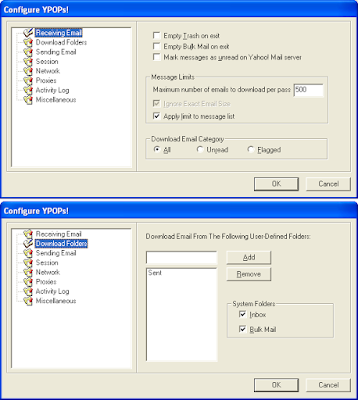
Step 3. Start Outlook Express and go to Accounts menu
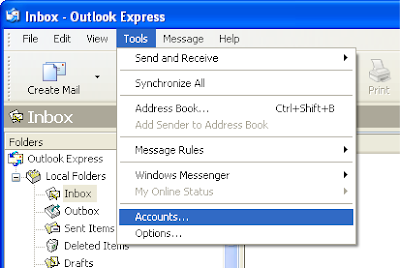
Step 4. In the window that opens, click the Add button to add a new mail account. Depending on your configuration you may already have some predefined accounts.
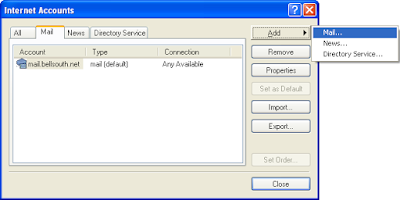
Step 5. A wizard will guide you through the account setup procedure
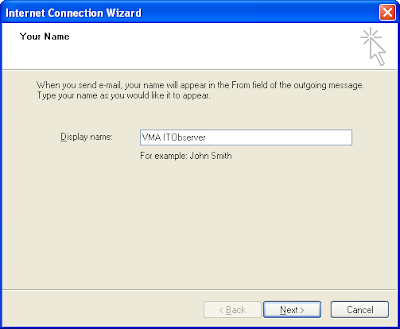
Step 6. Specify your Yahoo email address
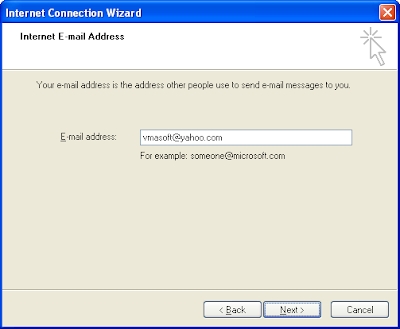
Step 7. Specify 127.0.0.1 as your POP3 and SMTP server. This is your local address where YPOPS application is installed.
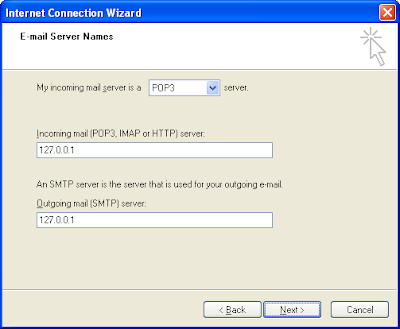
Step 8. Specify your Yahoo username and password
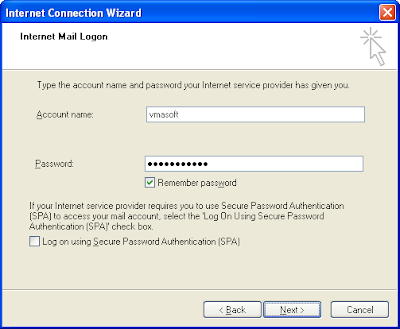
Step 9. Press Send/Receive button and see how messages are downloaded
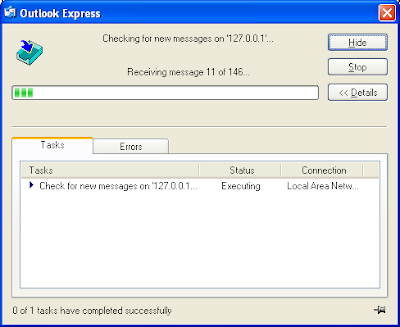
Step 10. This step is optional. If you don’t want to delete the messages from the online Yahoo mailbox, go into account properties and check “Leave a copy of messages on server.”
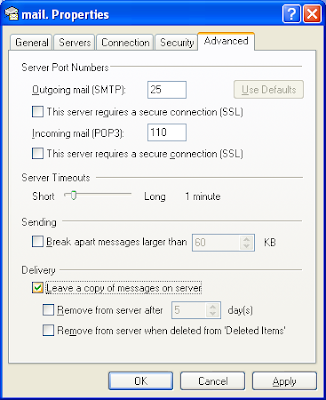
That’s all! Comments welcomed!
No comments:
Post a Comment