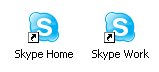 For instance you may have a Skype Work account and a Personal account and normally you want to communicate with peoples from both lists in the same time. Until this feature will be supported by Skype you may use one of the following workarounds to accomplish this:
For instance you may have a Skype Work account and a Personal account and normally you want to communicate with peoples from both lists in the same time. Until this feature will be supported by Skype you may use one of the following workarounds to accomplish this:Mode 1: Double click on the Skype shortcut to start the application as usual. For starting the second instance, right-click on the shortcut and select “Run-As…” from the contextual menu if you have Windows XP (or check the appropriate option in the property window if you have Windows 2000). Select another user account and type the corresponding password. You’ll end up having 2 Skype instances running on the same computer.
Mode 2: Alternatively you may use virtualization software such as VMWare Workstation or Player to create a virtual computer on top of your physical one. Install Skype as usual in the virtual machine.
Note: Don’t forget to check also the article “Skype is Call-center ready” where you’ll find out how to register with the same account simultaneous from multiple locations.
It doesnt work
ReplyDeleteIt does work - 5* thanks for the info!
ReplyDeleteIt does work! 5* thanks for the info!
ReplyDeleteWas not able to get the second instance working on XP
ReplyDeleteDies not work on xp explain no option to run as
ReplyDeleteI am running two Skype instances right now!
ReplyDeleteThe first instance is my regular installation on the hard drive. The second one is running from my USB stick. It's a U3 version, actually.
Logically, you may run as many instances as you wish - by using the USB version which stores all data (settings and logs) locally within own folders.